We knew all photos or camera roll doesn’t show the photos that were only taken by camera, but it also includes photos that were being used or stored by other apps like whatsapp and Instagram. So iOS or iPhone does not lets you view only photos taken by camera in one place or one album. Yeah also no settings to get this task done easily. But this can be done using an iOS app, which kind of automation task, every time you need to separate the photos taken from the camera or to see only pictures taken on iPhone, just fire up the app and hit run button to get your task done.
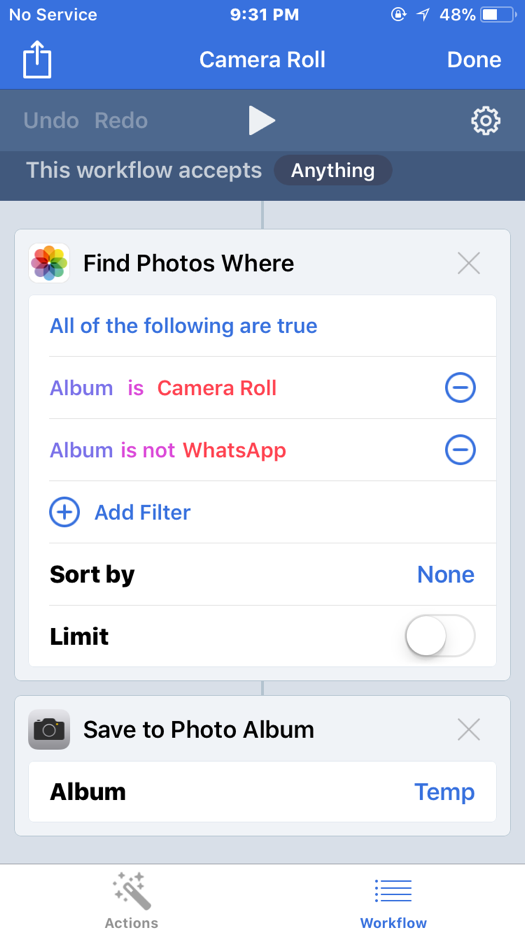
So called iOS app is ‘workflow’, as name indicates it is all about workflow, create a workflow for your purpose or need, yeah there are vast number of actions are available for the workflow between camera, photos and so many apps and its tasks. Just create a workflow for your purpose and hit run button, boom that’s it. Yeah that is it, two steps. Also you can connect between to things like Find photos and save to an album.
Our task of separating photos taken by camera from all photos or camera roll album includes two simple steps.
- Create a workflow.
- Hit run to have your photos taken by camera as separate album.
Before trying this make sure you running computable iOS and latest workflow app. The below screen shots and whole description is respect to iOS 11.1.2. Also make sure you have created empty album on your photos app to save separated camera photos from other photos.
How to create a workflow?
- Open workflow app
- Click on create workflow
- Then click on Actions
- Drag ‘Find photos’ from action tab to workflow tab.
- Also drag ‘Save to photo album’ to workflow tab.
- Now customise as per your need. In my case I had Instagram and whatsapp albums which created the mess, so I exclude those folder from camera roll or all photos album in ‘Find photos’ section of workflow.
- Then select album suppose to have separated photos on ‘save to album’ section.
- Refer below screen capture of example.
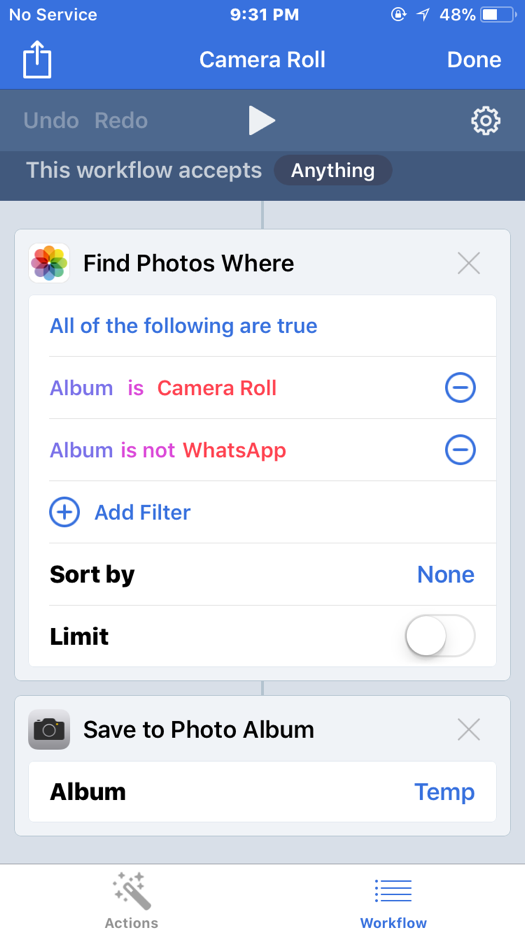
Now every time if you need to view only photos taken from your camera or to see only pictures taken on iPhone, open this workflow on workflow app and hit run. You will have all photos taken by yourself will be in respective selected album.



No comments:
Post a Comment